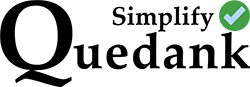Some users of DaVinci Resolve has encountered a problem where the duration of their export is longer than the clips in their timeline. They only see a blank space at the end of it, but they find no additional clips at the end of the timeline that could have caused the longer duration.
Usually, the timeline’s duration would only be as long as the last clip that runs in it. And when you trim the end of that clip, the timeline would automatically adjust itself accordingly to the new duration. But if it doesn’t then here’s how to fix it:
First, double check that there are no video or audio clips at the end of the timeline that might be causing the issue. If you’re sure that there’s none, save the file and close the application. And then open the file again. This would refresh the DaVinci Resolve application and reorganize its tools while eliminating possible glitches.
If that didn’t work, here are steps on what to do next:
Create a new timeline under the same project where you can trim off that empty space.
1.) On the Media Pool, select the timeline where your clips are located. Make sure it has a check mark.
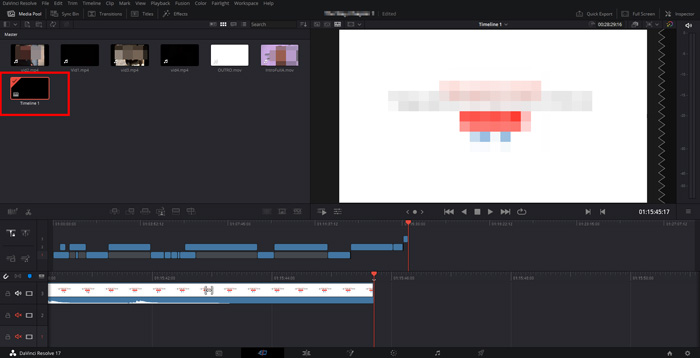
2.) Right click in the Media Pool and click “Create New Timeline Using Selected Clips and Bin“. Then just click the Create button to create the new timeline.

3.) On the new timeline, your clips will be merged into one clip. You may then trim the blank space at the end of that clip. That way it will not cause a longer duration anymore when you export your video.
To trim it off, just set in the timeline where you want to trim it, use the Split Clip tool (Scissor icon), then just delete the excess footage. That’s it! You may export your video.