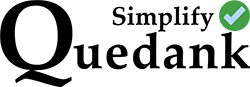On the occasion that you’ve done some edits to your SiteGround website and those changes are not showing, you may follow these troubleshooting steps.
First is you can try to do a “hard reload” on your browser by doing “Ctrl+Shift+R” on your PC keyboard or “Command+Shift+R” on your Mac. If that didn’t work, you can then try to delete your browser’s cache. Here are steps to do it on Chrome browsers but these could also be similar to others:
- On your computer, open Chrome.
- At the top right, click More.
- Click More tools Clear browsing data.
- At the top, choose a time range. To delete everything, select All time.
- Next to “Cookies and other site data” and “Cached images and files,” check the boxes.
- Click Clear data.
If your changes still wont appear on your website, check if you are using caching plugins or if your website theme come with a caching feature. Make sure to delete you website’s cache and reload the site.
SiteGround’s SuperCacher
Now if you’ve already done the options above and your edits are still not reflecting on your website, you will most probably need to flush out the cache from your SiteGround SuperCacher.
SuperCacher services are developed by SiteGround’s server optimization experts to increase the number of hits a site can handle seamlessly and dramatically boost your website’s loading speed. There are 3 different caching options for maximum optimization of your websites but we’ll talk about their Dynamic Cache.
The Dynamic Cache is a full-page caching mechanism for non-static resources. It prevents unnecessary database queries, processing of each page visit, and more. It highly improves your loading speed and the TTFB (time to first byte) of your pages. You will need to flush out the cache created by this to see the changes you’ve created on your site.
Here are the steps:
- You need to login to your SiteGround account Dashboard and go to SPEED then Caching on the left menu.
- Then select the “DYNAMIC CACHE” tab from the three options of SuperCacher
- Click the broom icon from the Actions column at the left from the website’s domain row. This should flush the cache. Lastly, refresh your site and the changes should now appear.
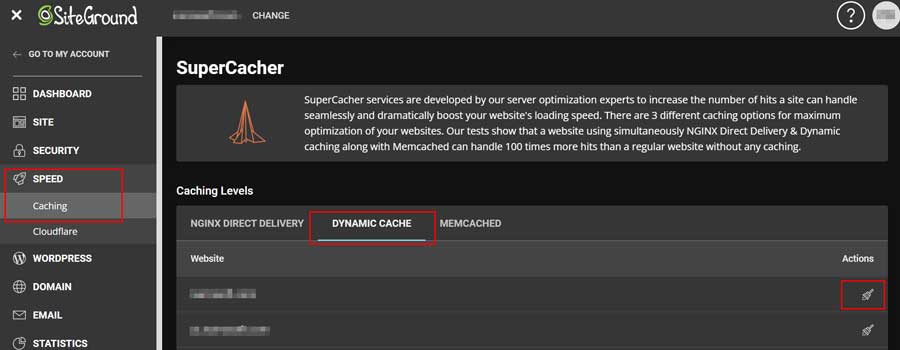
WordPress for SiteGround
For WordPress websites, you can also install the SiteGround Optimizer plugin. This should help you control the Dynamic Cache of your site via the WordPress backend.