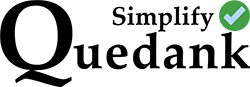Some WordPress users have encountered an error after trying to upload an image for a post. For them, this is the first time that this has happened and they don’t know how to fix it.
The error message goes like this:
“The server cannot process the image. This can happen if the server is busy or does not have enough resources to complete the task. Uploading a smaller image may help. Suggested maximum size is 2560 pixels.”
If you have encountered this message in WordPress, follow these suggestions to fix it.
First, understand that this is a server issue as suggested by the message. This is not something you can fix at the admin side of your WordPress website. The problem is often caused by an older PHP version that has conflicts with your WordPress version updates. So all you need to do is update your PHP version.
To update your PHP, log in to your hosting and follow these steps:
- Go to CPANEL.
- Look for the “SOFTWARE” section and click on “Select PHP Versions“
- Next is to select the “Options” tab at the top and look for “Current PHP version“
- Just click on the dropdown and select the higher PHP version that you need. It’s suggested that you select the highest one. But you may also select the other versions if problems show up on your website after the update

After upgrading, wait for about 2 minutes before trying to upload the image again in your website. If the error message still shows up, the next step is to allocate more memory to the server’s memory limit.
To allocate more memory, look for “memory_limit” on the same page and select the highest option.